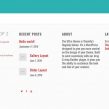How To Guide
arnold on Apr 09, 2025
Intro
Scroll through any high-performing reel on Instagram or TikTok and you’ll notice something beyond the trending sounds and quick cuts—visual effects that stop the scroll. These subtle (and sometimes not-so-subtle) enhancements help tell a better story, guide the viewer’s attention, or add a level of polish that makes a reel feel more professional.
In this article, I’ll show you a few standout effects you’ve probably seen—and maybe wondered how they were made. From tracking a golf ball mid-flight to highlighting muscle groups in a workout, or zooming into a remote waterfall from space, these techniques aren’t reserved for pros. You can learn how to add them yourself using tools that are mostly free and beginner-friendly.
Example 1: The Golf Shot Tracer
A golfer hits the ball, and suddenly a red line arcs across the sky, perfectly tracking the shot from tee to landing. It’s a simple visual—but it transforms the clip. Viewers stay locked in because they can actually follow the ball. It also adds energy and clarity to what would otherwise be easy to miss on a phone screen.
Example 2: Highlighting Muscle Groups in a Workout
In some fitness reels, as a person lifts weights, a red or blue glow appears on the part of the body being worked—biceps, back, quads. It’s subtle, but effective. It immediately tells the viewer what’s happening and adds a pro-level layer of instruction without saying a word.
Example 3: Zooming into a Waterfall from Google Earth
A hiking or travel reel might open with the earth spinning in space. The camera zooms toward a continent, then a country, then a region—until it lands at a trailhead or a hidden waterfall. This effect adds drama and context to the location, and it’s a strong visual hook that sets up the reel before any footage even rolls.
@sherahallison #dreamon #dreamonchallenge #dreamontrend #Apple #google #googleearth #googlemaps #hiddengems #travel #traveltiktok #traveltok #bestbeaches #bestbeachesintheworld #gracebay #gracebaybeach @apple ♬ original sound – CHARLIE • your hiking bestie
These three examples show how much impact the right visual effect can have on a short-form video. Whether it’s setting the scene, emphasizing movement, or guiding the viewer’s attention, these edits help turn simple footage into something more dynamic and engaging.
In the next section, I’ve gathered example tutorials that demonstrate one way each effect can be created. These aren’t the only methods—there are many different tools and workflows out there. The point is to understand how these effects work, see them in action, and begin thinking about how you might incorporate similar techniques into your own reels.
1. Golf Shot Tracer Effect
Tool: CapCut (Mobile/Desktop)
Overview: This effect overlays a line that follows the trajectory of a golf ball, allowing viewers to track its path. It adds clarity and drama to golf shots, especially when the ball is hard to see.
Tutorial: For a step-by-step guide on creating this effect using CapCut, refer to the video below:
2. Highlighting Muscle Groups in Workout Videos
Tool: CapCut (PC Version)
Overview: This technique adds a colored overlay to specific muscle groups during exercises, visually emphasizing the muscles being engaged—commonly used in educational or transformation reels.
Tutorial: To learn how to highlight muscles in your workout videos using CapCut on PC, watch this tutorial:
3. Google Earth Zoom Effect
Tool: Google Earth Studio (Free, browser-based)
Overview: This effect creates a seamless zoom from outer space into a specific location on Earth. It’s especially powerful in hiking, travel, or event videos where geographic context adds value.
Tutorial: For a complete walkthrough on creating this zoom animation with Google Earth Studio, watch the video below:
How to Find and Learn New Effects
The examples above are just a starting point. Once you start noticing how effects are used in reels, it becomes easier to spot patterns, trends, and creative techniques worth trying. The next step is learning how to break those effects down and figure out how to recreate them on your own terms.
Start by saving reels that catch your attention—especially ones that use visual elements you haven’t tried before. Ask yourself: What makes this work? Is it a transition? A tracked overlay? A unique animation style? Once you’ve identified the effect, look for tutorials by searching for that specific technique on YouTube, TikTok, or Google. Phrases like “how to track a golf ball in a video” or “map zoom reel tutorial” will usually lead you in the right direction.
From there, it’s about choosing a tool that fits your skill level. If you’re just starting out, apps like CapCut, Canva, or VN Video Editor often offer simplified ways to replicate complex visuals. If you’re more advanced, you might prefer desktop platforms like Premiere Pro, DaVinci Resolve, or After Effects. Either way, the process is the same: find something you like, figure out how it was made, and then build your version of it. Over time, this habit will naturally raise the quality of your content.
Final Thoughts
Learning how to use effects in your reels isn’t just about adding flash—it’s about improving how you tell stories, guide the viewer’s attention, and stand out in a crowded feed. Whether you’re using simple mobile apps or diving into more advanced tools, the important thing is to start experimenting. The more you study what others are doing and try it for yourself, the more confident and creative you’ll become in your own content. Start small, stay curious, and keep building your skill set one reel at a time.